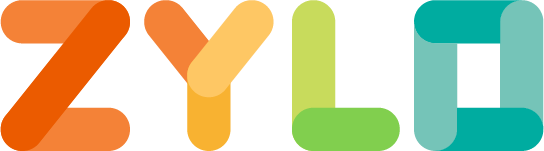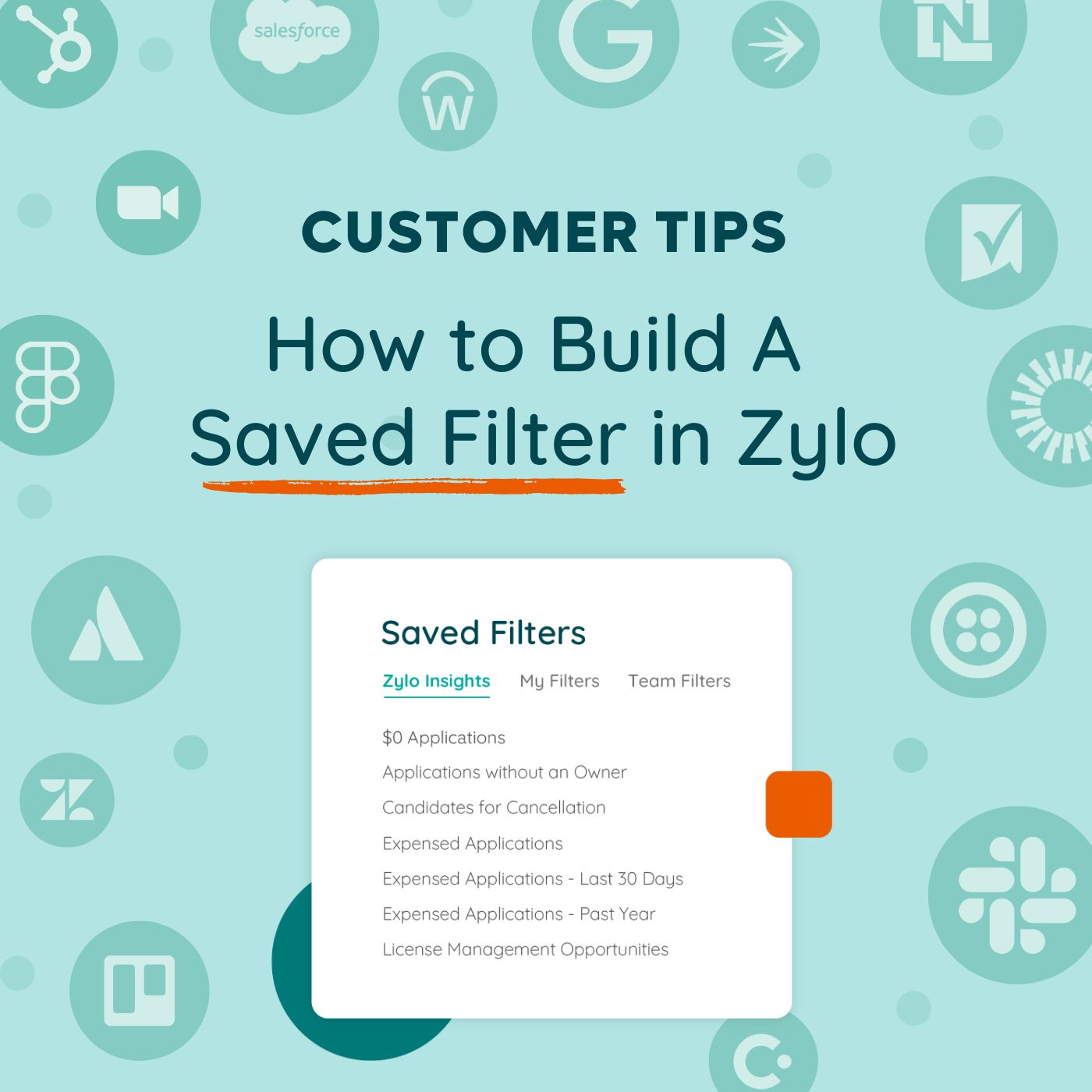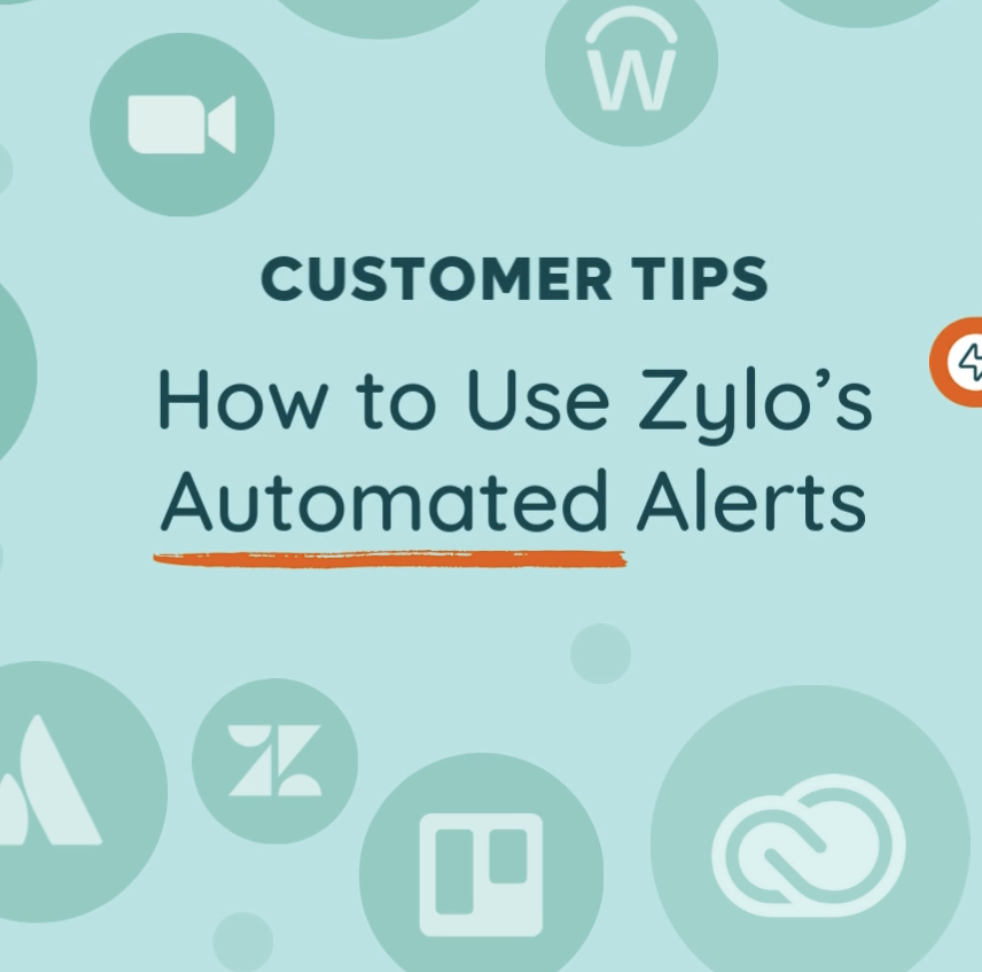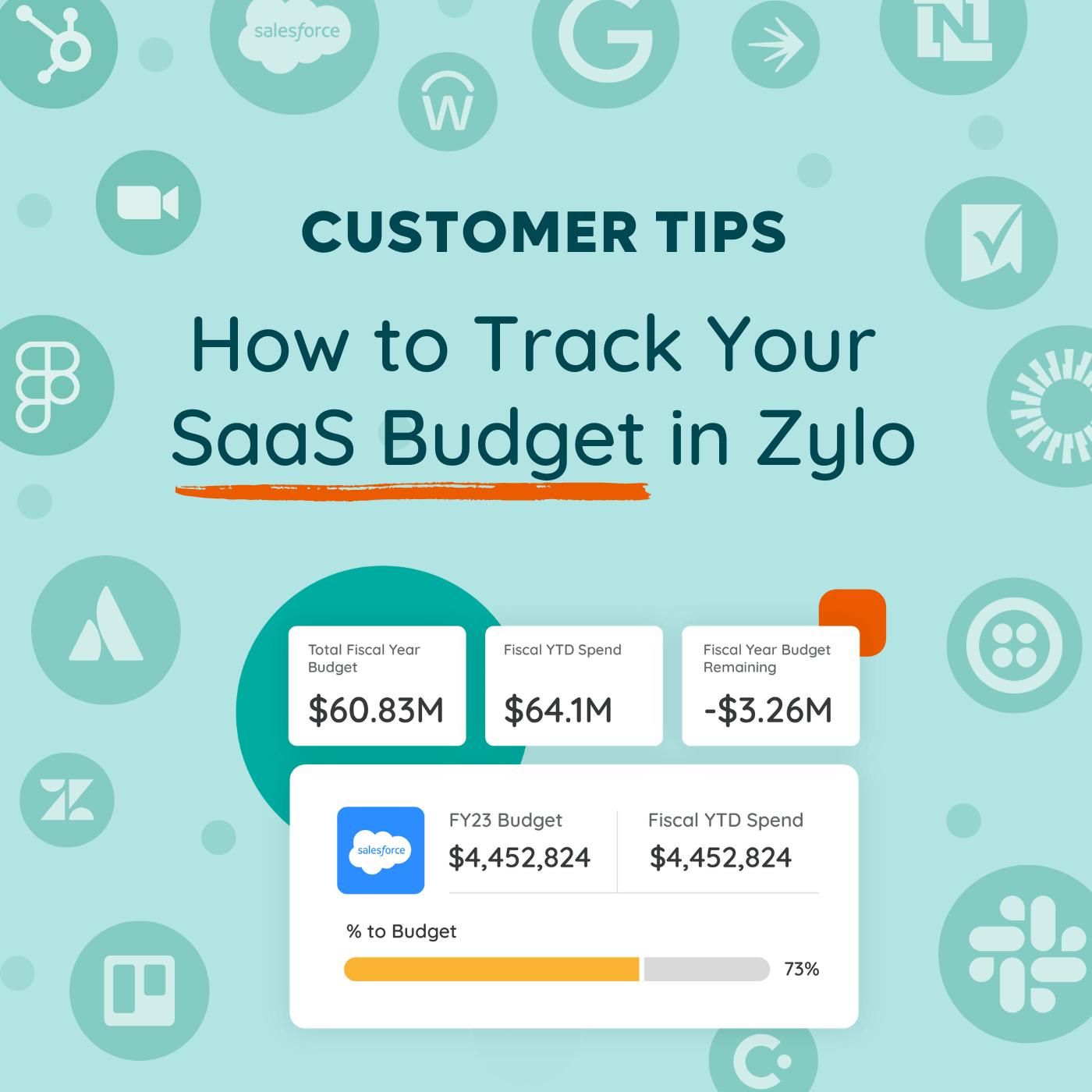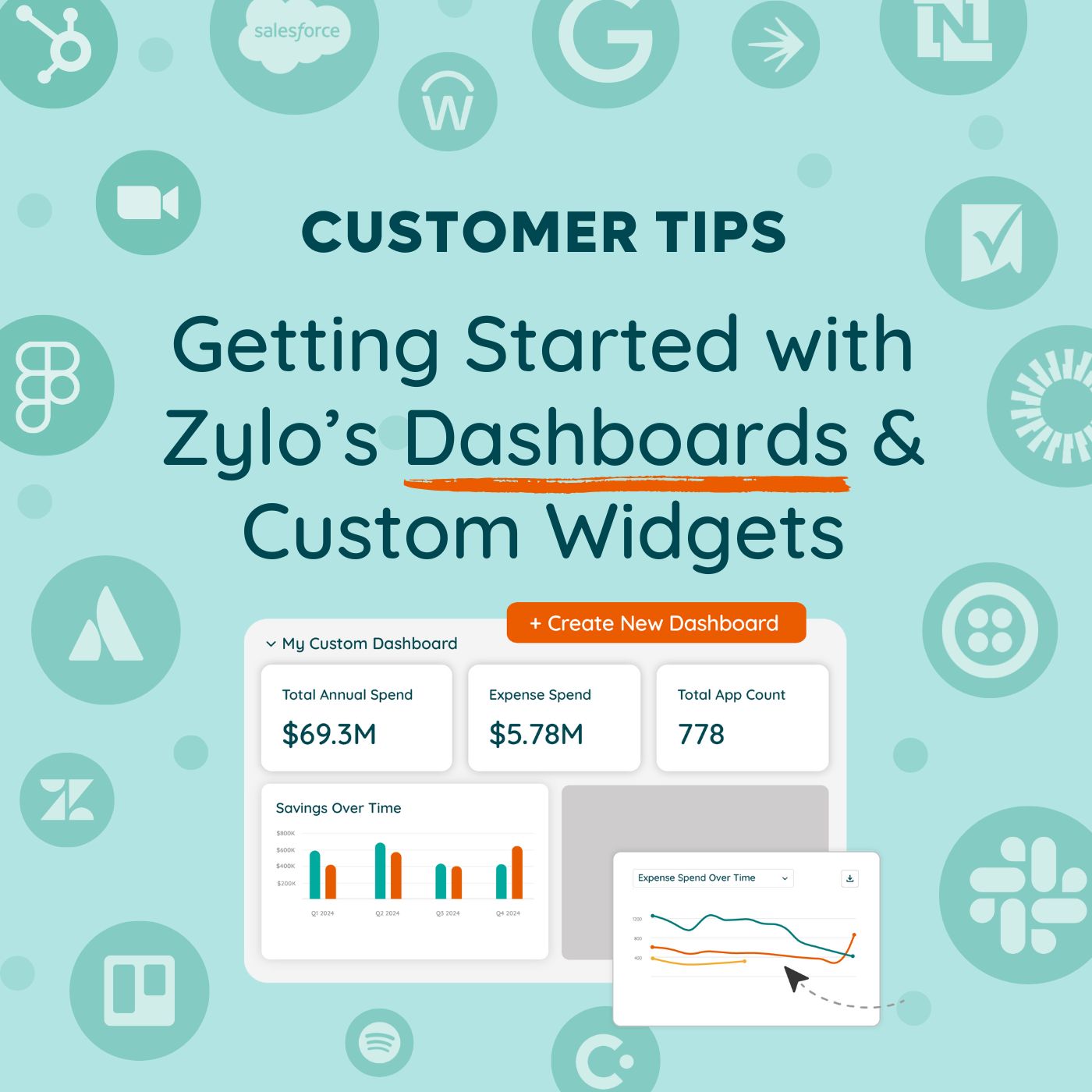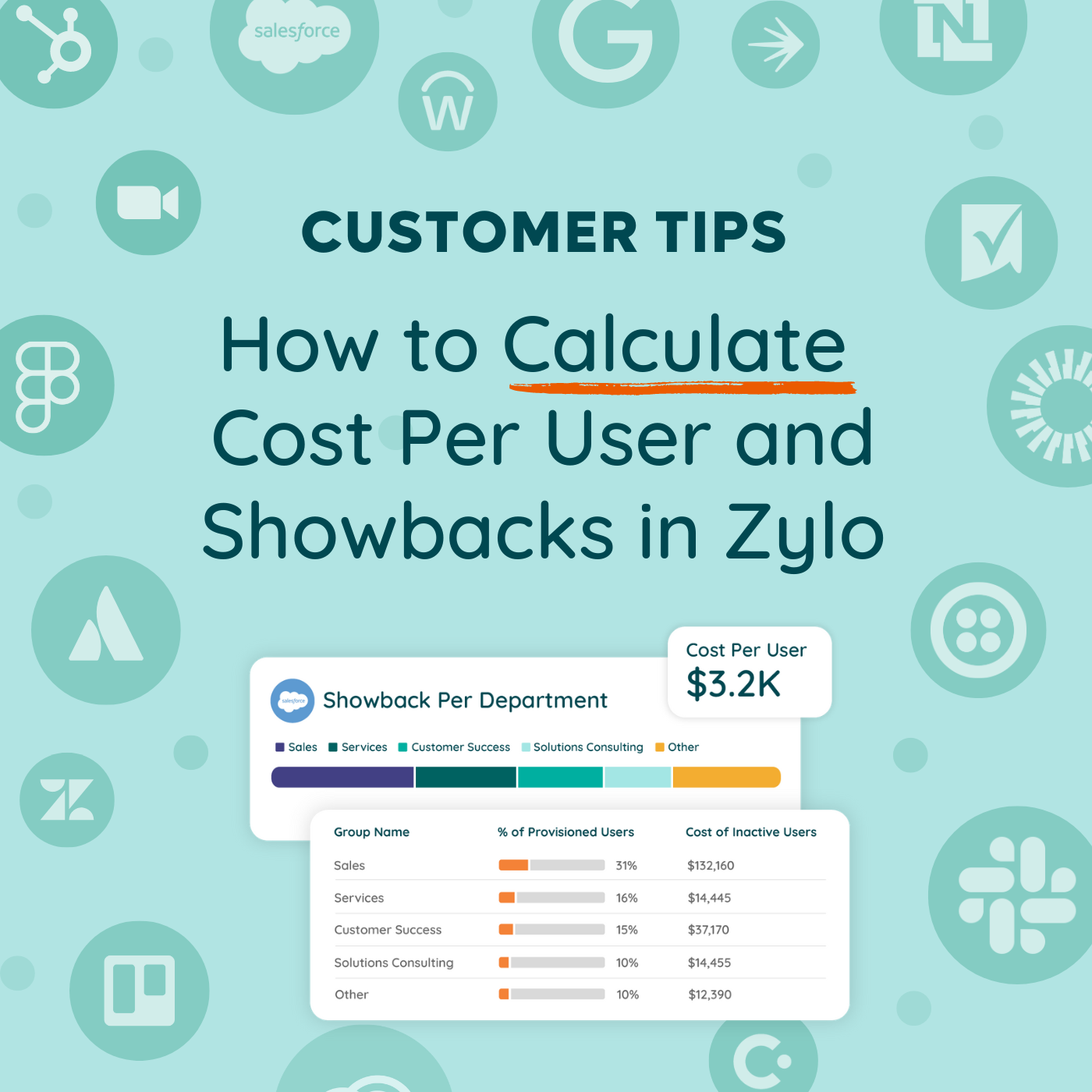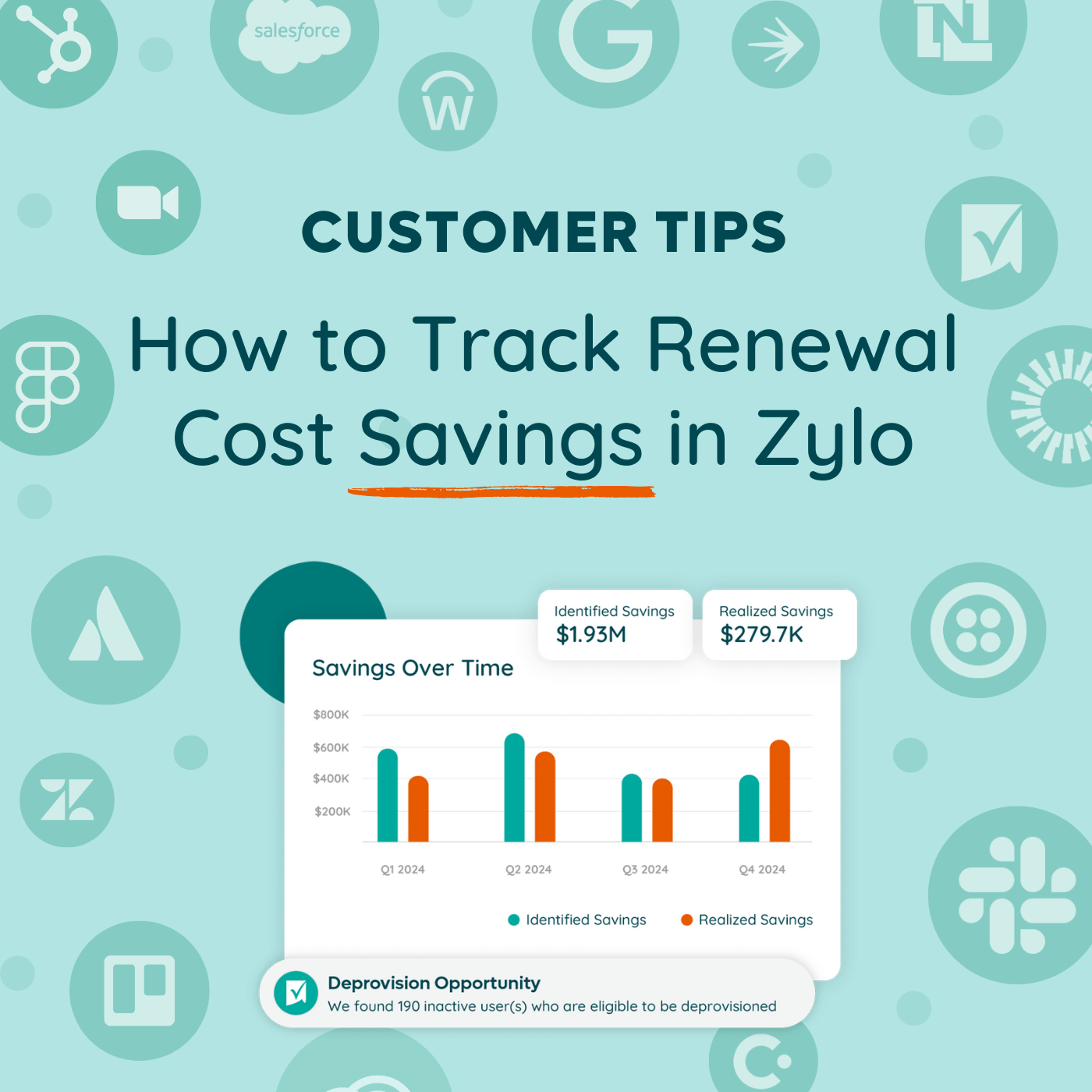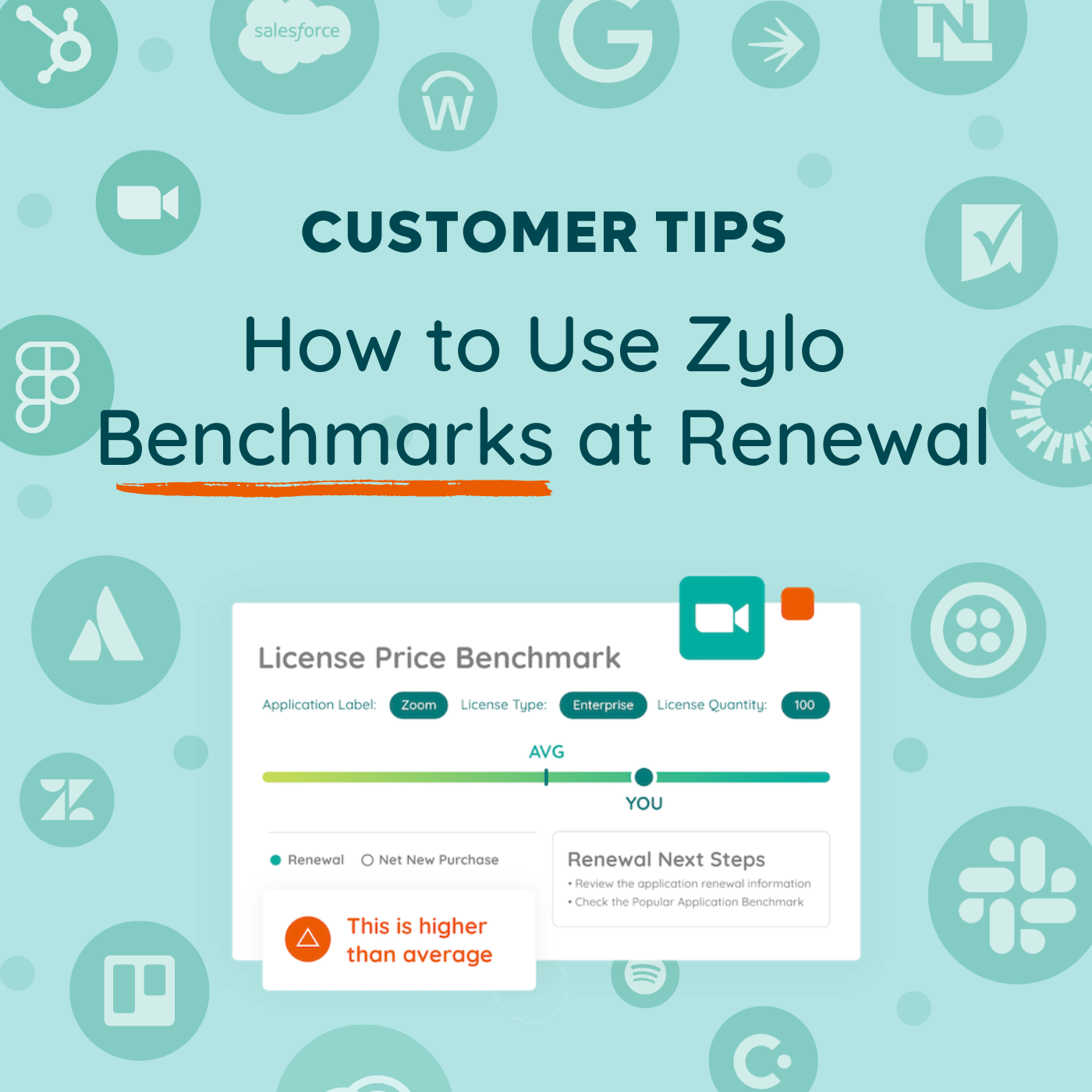How to Build A Saved Filter in Zylo
- 0.5
- 1
- 1.25
- 1.5
- 1.75
- 2
Thom McCorkle: Hey there, Thom McCorkle, Director of Product Marketing at Zylo. Reporting is important for showing progress against your goals and the value of your SaaS management program. So in this video, we're going to take it down to the basics with save filters inside of Zylo.
Thom McCorkle: What is a Saved Filter? Saved Filters are really the foundational report that you can choose what data you want to show inside of the platform, you can reorder fields, change sort orders, adjust how you want that data formatted in display, as well as saving that information for your use or your team's use later. So, in short, it's a way to build a report. It's foundational. If you're not using save filters, you absolutely should save filters are ubiquitous across Zylo. They're everywhere. You can see them in the inventory grid, in usage contracts, really anywhere that you're seeing a table of data.
Thom McCorkle: So what are some of those key use cases that Saved Filters might come into play? Well, maybe you want to identify all applications that are missing an owner. Really easy filter to build inside of the tool. Or you want to track the contracts that you're owning and what renewals you'll be managing, or shadow IT, or risky applications. There really are an unlimited number of use cases for save filters. So what do Saved Filters unlock inside of Zylo? It allows you to report on what you're working on, or to assign work out to others. It lets you set your default view for any data that you're seeing inside of the tool and you can view and customize pre-built Zylo insights right inside the platform.
Thom McCorkle: All right, let's jump into the platform. As I mentioned, save filters are everywhere inside of Zylo. So let's look at the Inventory tab. There's a few elements that go into a save filter. First, let's just look at the folder structure. When you open Saved Filters, you're going to see typically three columns. The first folder is going to be Zylo Insights. These are insights that we found to be valuable for all of our customers, and we've gone ahead and created a starting point for you to jump off of. These can be further customized to meet your use cases or needs. My Filters is a place for just me to store my information and my reports that I reference on a regular basis. One call out that I want to make is once we've created a Saved Filter, it's really easy to set this filter as a default for you. That means every time you go to that page, that data is going to display exactly how you have it configured in that filter. A great way to jumpstart any work that you're doing inside of Zylo. And then finally, Team Filters. This is a shared space for you to work with your team and work across shared data.
Thom McCorkle: All right, let's build a filter. I like to start with picking fields. So this is really where you're assigning what data is going to be inside of this report. If we go over to Choose Fields, you can toggle different fields on or off based on your use case. So, in this case, I really want to keep the usage in here, but I don't really need to have Holds PII or IT supported. So when I toggle those off, then they won't be in that report anymore. Then, I can come in and sort fields so I can adjust my frozen fields, those are the fields still on the left that are always going to stay there no matter how far you scroll. And I can also reorder stuff. So I can come in here and bump the category and the subcategory up because that's something I really like to look at with my inventory. And I can click Apply.
Thom McCorkle: Now, I can do a couple of additional things. I can apply a number of different filters based on any of those fields that we looked at earlier to this data. So if I want to look at IT supported applications only, I can go ahead and toggle Yes and my data will update inside of this report. Now, let's say I actually want to sort this by AP spend not annual spend. When I hit that Sort and I save this filter, it will save that configuration for me. Now, we're just going to give it a name and we're going to choose where it goes. We can decide if we want to put this filter in my personal folder or if I want to share it out to my team. In this case, I want this to be my default so I'm going to go ahead and save it here. And I can go into my Save Filters and set that as my default view.
Thom McCorkle: The use cases for save filters are almost unlimited, so if you're looking for inspiration or need some help jump into the Knowledge Base or reach out to your CSM for help. And remember, there's always the Zylo Insights to give you a jumping off point.
DESCRIPTION
Reporting is critical for showing progress against your goals and the value of your SaaS Management program. Saved Filters in Zylo are foundational to building those reports. In this video, we'll cover:
- What Saved Filters are
- Use cases for Saved Filters
- How to build a Saved Filter in Zylo